Supervised practices should upload basic diclosure certificates for each BOOM via MyICB Account Settings
You should upload your basic disclosure certificate(s) via your Account Settings page on MyICB. If your practice has an MLRO, who is not you, they can also upload your practice’s disclosure certificates in this way.
Once your certificate(s) have been uploaded and the details of your BOOMs, staff and subcontractors are updated and correct on MyICB, please ensure you click the CONFIRM button.
1. Log in to MyICB Account Settings online by clicking on the link below:
https://www.bookkeepers.org.uk/MyICB/Account-Settings
2. Select My Practice Details
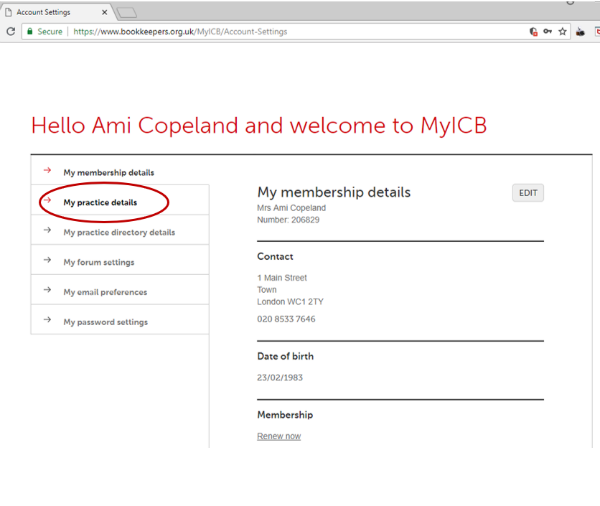
3. Check the company name and contact details for your practice and click EDIT if you need to make any changes. Please note you cannot change the company name online and should contact ICB directly if necessary.
If you have more than one practice you can toggle between them using the arrows next to the company name.
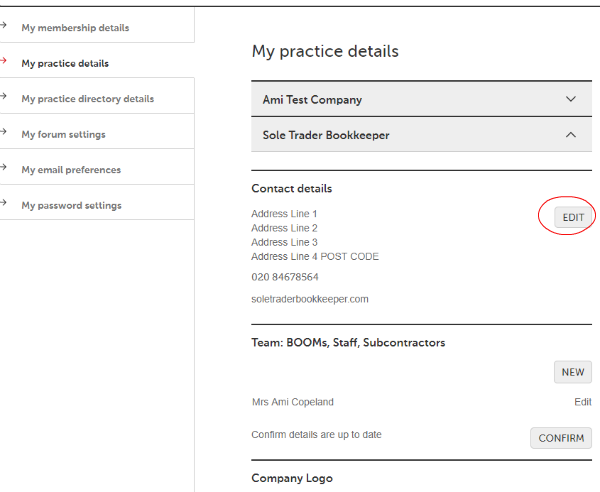
4. Check the names listed in the section titled Team: BOOMs, Staff, Subcontractors
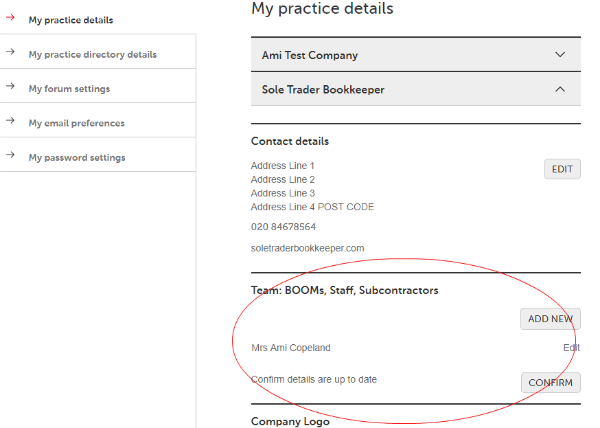
This section should list your name and the names of any BOOMs, staff, and subcontractors of your practice. If any of these are missing, you can add them later by clicking the ADD button.
5. Click Edit next to the name(s) on your list
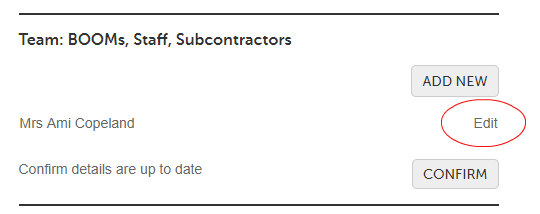
6. Tick any of the BOOM boxes that apply
If you are updating your own record, and you are a sole practitioner or sole principal, you can tick all of the BOOM boxes. As you are the Main Contact for your practice, you will usually be assigned MLRO status automatically, unless you have appointed an employee as your MLRO. There can only be one MLRO of the practice, and they are considered a BOOM.
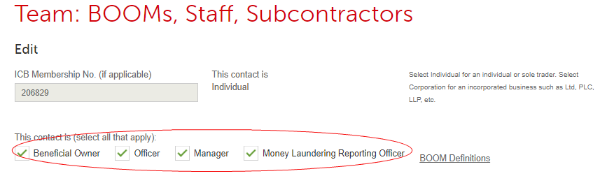
Please note you won’t be able to change the name or contact details of existing team records. If you need to do this, please contact ICB directly. If you need to change an existing team member from an employee to a subcontractor, or if they are no longer associated with your practice, please contact ICB directly.
7. Upload your basic disclosure certificate and click Save
At the bottom of the form you can click the Select File button, or drag and drop a file into the box. You will see a blue progress bar appear as your file uploads and then you will see the file name and confirmation that it has been uploaded successfully.
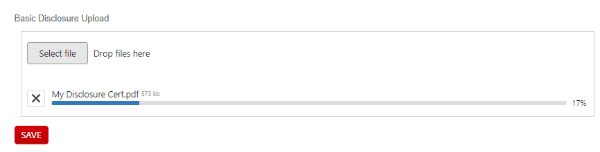
Please note, you will not be able to see this file again if you go back into this form. Do not worry, if you saw your file upload and the onscreen updated confirmation, your file has been securely uploaded.
8. Click ADD NEW to add any new BOOMs of the Practice, as well as to add Staff and Subcontractors who work in a bookkeeping or other accounting capacity.
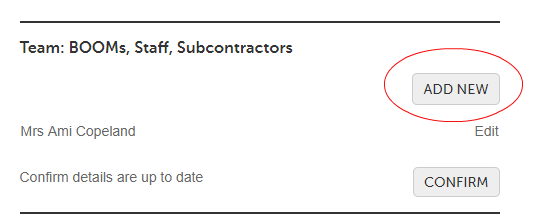
If the person/business you’re adding is an ICB member, please enter their ICB membership number. This is a six-digit number starting with a 2, 3, or 4.
Select Individual for an individual or sole trader. Select Corporation for an incorporated business such as Ltd, PLC, LLP, etc.
9. Complete the form with their details and click Save
10. Upload a Basic Disclosure Certificate by going back in to their record. Select MyPractice Details again, click EDIT next to their name and then upload the certificate at the bottom of the form.
11. Confirmation
When you have finished adding all the necessary details and certificates, click 'Confirm' at the bottom of your Team list on MyPractice Details, to confirm that all the details have been updated. This will notify ICB that you have completed your submission and enable ICB to begin the approval process.
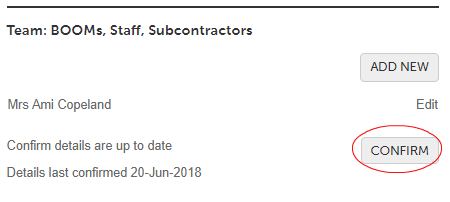
You will be contacted if we require any clarification or further information.
